 Fai clic qui per vedere di che cosa è capace Traffic.
Fai clic qui per vedere di che cosa è capace Traffic.Click here to see some examples of Traffic trains.
Vedi sotto per il testo italiano.
For foreign readers already skilled in Traffic: these pages show how to use my trains in the Traffic screensaver in the simplest way, for beginners. For this reason, my timetable does not share the standard TVL files available from the Traffic web site, but uses its own vehicles (i.e. stock list), that you can download from this page. Nevertheless, in my timetable you may find useful suggestions for building realistic Italian compositions, now also with background landscape and buildings. Of course, a skilled user will know how to merge my rolling stock with other Traffic libraries.
I propose two methods: with TVL and with separate bitmaps (shared with MM screensaver).
The two methods have different stock list files (.STK) but the same timetable (.TTT).
Method 1 - with TVL (Traffic Vehicle Libraries)
This method is recommended if you do not have the MM screensaver. All vehicles (locomotives + wagons) are included in a single .TVL file. All records in the Stock List point to this TVL. You do not have to bother about the folder in which you put your files. Just put TVL and Stock List (.STK) in the same folder.
Download the zip file containing the ITALIA.TVL library with all vehicles. Extract the library from the zip file and put in the folder you prefer.
In the same folder put also Ita_TVL.STK (stock list), while you can put Italia.TTT (timetable) in the same folder or anywhere else.
Finally set the .STK and .TTT files in Traffic and test the screensaver.
Method 2 - with separate bitmaps for each vehicle
This method is recommended if you do have the MM screensaver, because you can share all locomotives, railcars and trams between Traffic and MM. You have only to add wagons and backgrounds (which are not available in MM). This method may be also useful if you want to improve the drawings, because each bitmap can be easily edited with a standard paint program, like Paint Shop. The only drawback is that you have to care about the folders in which you put your bitmaps, because the stock list points to those folders (anyway the correct folders are stored in the zip file).
To use my trains, simply download the file Italia-t.ZIP: it contains the stock list Italia.STK, the timetable Italia.TTT and additional bitmaps with single vehicles (wagons).
If you do not have already downloaded them (or you do not have an updated version), download also all five MM files, which are
Loco.zip and
Loco3.zip (locos),
Tren.zip and
Tren3.zip (trains),
Tram.zip (trams).
Also download the background images: stations and other buildings.
Check that the paths are correct for your PC. The default values, stored in the .STK file, are C:\Bahn_v3\Italia for MM locos, C:\Bahn_v3\Italia-t for additional Traffic vehicles and C:\Bahn_v3\Ita_BG for background images (e.g. stations).
Oct 2005 - Please note that the updated italia.stk file is now in C:\Bahn_v3 instead of C:\Bahn_v3\Italia-t and the timetable is a .ttt file instead of a .ini file!
Finally set the .STK and .TTT files in Traffic and test the screensaver.
Additional info
Transparent pictures: most vehicles are painted "transparent" (the top left pixel is pure black and is used as the transparent color).
Oct 2005: If you use method 2, please download again all bitmaps because their transparent feature has been introduced with this update.
Some steam engines are also transparent, but the transparent smoke is not satisfying. An improved smoke will be available soon.
Picture Authors: the author stored in the stock list for all pictures is myself (Giorgio), because the stock list is generated automatically from an Access Database and I have not yet introduced a way to manage the author's name. I'm going to do this soon and I apologise for my delay.
You can find the author of locomotives and railcars in the MM pages of this site.
For wagons, in addition to "usual" contributors (Claudio Vianini, Fabrizio Di Pierno, Ivan Vatteroni, ...) I would like to thank Albers (DB coaches with the best turquoise I have ever seen), Nikolaus Mohr (Minden-Deutz bogies), Zsivàny (night coaches), Schleifer (Era III DB coaches), Canoville and Dani (SBB coaches).
Molti lettori mi chiedono come fare per utilizzare le locomotive italiane con treni diversi da quelli predefiniti o avere composizioni più varie. Naturalmente questo non è possibile con la versione attuale dello screensaver MM.
Esiste tuttavia un altro screensaver, Traffic, scritto da Szabo Zoltan, in cui tutto questo - e altro ancora - è possibile. L'unico inconveniente è che Traffic è un poco più difficile da configurare. Per renderlo accessibile a tutti ho scritto queste note.
 Fai clic qui per vedere di che cosa è capace Traffic.
Fai clic qui per vedere di che cosa è capace Traffic.
Click here to see some examples of Traffic trains.
Guarda le nuove animazioni a 8 fasi / Look at the new 8-phase animation
Guarda le stazioni utilizzabili come sfondi / Look at the station buildings to be used as background
E' stato finalmente aggiornato anche il timetable, che contiene un gran numero di nuovi treni (non tutti quelli della stock list, ma quasi) e soprattutto i nuovi sfondi con le stazioni!
This time I've also updated the timetable, which now contains many new trains (not all vehicles in the stock list, but a large part). Furthermore, it contains the new backgrounds with Italian stations!.
Andare al sito ufficiale di Traffic www.fsz.bme.hu/traffic/indexe.htm e scaricare lo screensaver.
Nota: se non si vuole impiegare troppo tempo e si pensa di cominciare a utilizzare Traffic solo con i disegni italiani di questo sito, è consigliabile scaricare solamente il programma vero e proprio traffic_full_prgonly.exe (meno di 5 MB), senza le librerie di disegni.
Le librerie complete possono essere scaricate in un secondo tempo, anche in più parti, dato che, nel complesso, arrivano a una dimensione di 90 MB!
Attenzione: il file di installazione completo con librerie, disponibile sul sito di Traffic, è pertanto fuori dalla portata di una normale connessione Internet con modem! E' necessaria una connessione a banda larga (ADSL o fibra ottica).
Inoltre, se sul proprio PC già si utilizzano altri programmi Visual Basic 5 oppure si sta aggiornando da una precedente versione di Traffic, dovrebbero bastare i soli file di Traffic, senza i file di Visual Basic; sono qui: traffic_full_zip.zip e la dimensione si riduce a poco più di 1 MB.
Traffic è completamente gratuito!
Metodo 1 - con TVL (Traffic Vehicle Libraries)
Questo metodo è raccomandato se non si possiede lo screensaver MM. Tutti i veicoli (locomotive e vagoni) sono compresi in un unico file .TVL. Tutte le voci della Stock List puntano a questo TVL. Non è necessario preoccuparsi della cartella in cui i file vengono messi. L'unica cosa da fare è mettere TVL e Stock List (.STK) nella stessa cartella.
Per usare il metodo 1, scaricare il file zip contenente la libreria ITALIA.TVL con tutti i disegni necessari. Estrarre la libreria dallo zip e metterla in una cartella a piacere.
Nella stessa cartella mettere anche il file Ita_TVL.STK (stock list), mentre il file Italia.TTT (timetable) può essere messo lì o anche altrove.
Metodo 2 - con bitmap separate per ciascun veicolo
Questo metodo è raccomandato se si ha già lo screensaver MM, perché in tal caso è possibile condividere tra i due screensaver locomotive, automotrici e tram. E' sufficiente aggiungere carri, carrozze e sfondi (che non sono utilizzabili con MM). Questo metodo può anche essere utile se si vogliono migliorare i disegni, perché è più immediato aprirli con un normale programma di grafica, come Paint Shop. L'unico inconveniente è che è necessario fare attenzione alle cartelle in cui salvare le bitmap, perché la Stock list punta a tali cartelle (in ogni caso quelle giuste sono già memorizzate nei file zip da scaricare).
I passaggi del metodo 2 sono i seguenti.
Queste operazioni valgono per entrambi i metodi descritti sopra.
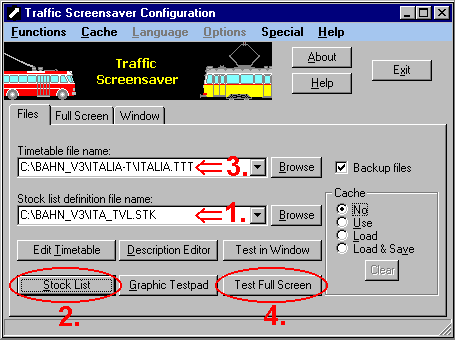
1. Con il pulsante "Browse" impostare Ita_tvl.STK (metodo 1) oppure Italia.STK (metodo 2) come file della Stock List (elenco dei veicoli).
2. Premere il pulsante Stock List e verificare che tutti i veicoli siano correttamente visualizzati. Il pallino colorato accanto a ciascuno indica il tipo di veicolo:
Rosso:disegno condiviso con lo screensaver MM
Verde: disegno specifico per Traffic
Bianco: immagine separata per i pantografi
Giallo: immagine separata per le animazioni
3. Con il pulsante "Browse" impostare Italia.TTT come file Timetable (elenco delle composizioni e delle manovre).
4. Premere il pulsante Screen e verificare che tutto funzioni
Buona visione!
Tutti i disegni come TVL con stock list e timetable /all drawings as TVL file
Disegni dei veicoli e Disegni degli sfondi come bitmap (da aggiungere ai disegni MM) con stock list e timetable /all drawings as bitmaps for wagons and backgrounds (to be used together with MM drawings)
Solo stock list e timetable/ stock list and timetable only
Vai alle FAQ (domande ricorrenti) di Traffic.